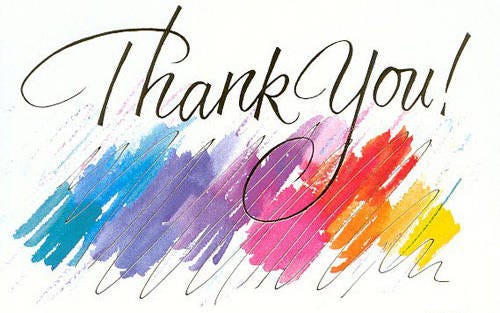Who is the biggest security threat?
You, the user.
Social Media Management
Self-Reflection
- Don’t 100% trust any news you read anywhere. Double and triple check organically and digitally via different sources. Google “How to verify information authenticity.”
- Compare the return on investment of your time and energy online for the past twenty years. How much money did you get in return?
- Consider deleting social media accounts. Ask yourself, will an online friend borrow $400,000 from the bank to pay for you and/or your family medical surgery bills? Will you lend $400,000 to an online friend for his/her “urgent” problem? No, right as it’s likely a scam. Thus only real people will help you for real, yet we severely neglect our loved ones.
Baits
Do not use reward cards. If a deal is too good to be true. It is too good to be true.
Alter Ego
Give fake personal details in forms. Use a phony name or alter ego for your social media presence and online personal details.
Give fake answers to security questions and write the questions, answers, and date on a piece of paper and secure it in a safe. Optionally, encrypt the answer on the paper.
Example Security questions:
- What’s your father’s name?
- What’s the name of high school you went to?
- Who is your favorite teacher at school?
- What’s your birthday?
- What’s your telephone number?
Posting
- Think before you write your message online and post in social media outlets. Be kind to other people, and other people will be kind to you.
- Double-check your social media posts. Stop and consider before sharing any posts as information posted may cause harm to yourself or the people around you.
- Avoid oversharing as this may help criminals to kidnap your child or break into your home while you are out of your house to rob your home or physically harm your family.
Settings & Privacy
- Don’t share private information online. Make your social media profile private, and don’t add unknown people as friends.
- Use tracker blockers. Disable location tracking
- Turn off Google history.
- Use multiple usernames
- Turn on login alerts whenever someone or yourself logs into the site, app, or device.
- Check your app permissions often and use as little or don’t use third-party apps.
- Use temporary emails online.
- Regularly check your online presence.
- Always turn on two-factor authentication.
- Don’t use your real name on your computer username for “dirty” work.

Web browsing
Tools
Whatever anti-hacker tools you know and are using. Cybercriminals know too as what you are using is in public domain knowledge. Thus they will have the means to break your defenses.
Search engines
Use the DuckDuckGo search engine for a more private web browsing experience.
Browser
Don’t visit risky websites, it’s likely you will end up catching something nasty on your computer.
Consider using Windows 10 virtualization and sandbox tools for your web browsing experience. Other brands: Parallels for Mac.
TAILS is useful for the paranoid or those that want to do dodgy stuff.
Turn on private/incognito mode on your web browser or use Tor Browser. Use a strict tracking prevention setting in your Microsoft Edge browser.
When filling forms, if there is an optional field — don’t waste time and energy to fill the textbox. Give as little information as possible.
Visit websites with HTTPS in the browser URL address bar only. Only visit secure sites: check for the padlock and ‘https’ in the address bar.
Don’t download web browser add-ons or extensions.
Don’t click on website advertisements.
Log off when you are done. Don’t use your friend’s computer to do your online banking or other stuff.
Regularly delete your browsing history, cookies, and cache.
Use the Microsoft Edge browser for the strictest settings.
Use Google Chrome browser to access your trusted website to load images, videos, and scripts by copying and pasting the URL address from Edge to Chrome.
If you own a website domain, pay a few dollars a year to privatize your personal information. Anyone who runs a WHOIS query can find out your personal details.
Turn off browser settings
- Sync of addresses and passwords
- Offer to save passwords
- Sign in automatically
- Save and fill payment info & addresses
- Set strict tracking prevention
- Clear all browsing data each time you close the browser
- Send ‘Do Not Track’ requests
- “Allow sites to check if you have payment methods saved.”
- Personalize your web experience
- Do not use Adobe Flash
- Turn off the autocomplete feature in your app.

Data Protection
Private Info
- Google “Examples of private personal information.”
- Encrypt sensitive information.
- Do not store private info in cloud apps designed for sharing and collaboration.
- Set a remote wipe of your data.
Phone
- Do not publicize your real phone number.
- Use a forwarding number from Google Voice to protect against SIM swapping, spam, and so on.
- Assume that all your chat apps or SMS text messages could be read by outsiders.
- Do not text anything that you do not want the whole world to know. Even if you are using encrypted chat or phone apps to your family members.
Networking
- Only using LAN
- Hide Wi-Fi SSID Broadcast
- Do not use P2P file-sharing networks
- Turn off sharing so that things you usually connect or share on a secure network (files, devices, or logins) aren’t discoverable.
- Turn on your Bluetooth when you are using it. Turn off when you aren’t.
Apps & Systems
Google “How to schedule your Windows computer to auto shut down at X time” to minimize uptime to reduce the risk of a hack. MacBook laptop has an energy saver function that auto shut down and auto turn on your computer at your predefined times.
Install widget that shows “laptop log in time” & “last files accessed time” on the laptop’s top menu bar.
Use a BIOS password. Monitor your account for unauthorized activity.
Check your device’s security level periodically by scheduling it into your reminder app.
Make computer file unsearchable in the folder app or command prompt app to enhance security.
Operating System
Update your OS and apps immediately when an update is available. Configure your operating system, applications/programs to perform automatic updates.
Ensure your software and OS are still supported by the developers. Configure security apps to auto-update.
Use the on-screen keyboard app to enter your passwords into your laptop to thwart keylogger apps.
Use Backup utilities built into the Mac (Time Machine) and Windows (File History).
Third-Party apps
Don’t use third party (unsecured) clipboard history apps bar Windows inbuilt Clipboard Manager that goes through Microsoft secure enterprise-grade servers.
Don’t use cloud storage.
Anti-Virus apps
Use security software (Antiviruses and firewall) on all your computers and mobile devices.
Use the Bitdefender anti-virus app lock function on your phone or “Folder lock” apps to protect your sensitive info.
Use anti-spam software on any device that you read an email. Back up regularly. Use legal software apps, including operating systems only.
Schedule regular virus scans.
Virtual Private Networks
A good VPN app is NordVPN.
Switch to Protonmail and ProtonVPN if you are really concerned about your VPN provider.
Get a SIM card for internet stuff only, a prepaid one with a 12-month expiry. Never use your regular phone number for app verification.
Accounts
- Delete all inactive online accounts.
Devices
Don’t let anyone including your family, insert USB drives into your laptop/other devices.
Do your own things on your own computer only. Use one browser for personal entertainment activities, use one browser for online banking if you cannot afford a separate computer, tablet, or phone. Never use public Wi-Fi.
Shut down your computer at the end of the day. Set a reminder in a reminder app to remind yourself to shut down all devices, including phone.
Sandbox your devices by dedicating a tablet to only check email & internet browsing (no banking, no other apps, no note-taking, no games, tape webcam, only secret separate dedicated phone data sim, only use at home only), so you don’t click email links (the primary source of viruses) on your laptop with other crucial systems.
The laptop is not secure as there’s residual power in the battery for 3 hours after power off. A secure laptop is one where the user can remove the physical battery after each use.
Related Articles
How to protect yourself when you visit “sensitive” websites [ link ]
How to secure passwords in 24 ways [ link ]
How to enhance your email security? [ link ]
How to protect your loved ones against cybercrimes? [ link ]
How do you know you are hacked? [ link ]
How do you secure your computer physically? [ link ]
How to protect yourself from Social Engineering scams [ link ]
Learn examples of Cyber Scams so you can protect yourself [ link ]
What should you do if you have been hacked or scammed? [ link ]
Resources
Australia Cybersecurity Centre
Agency Cybercrime Australian Cybercrime Online Reporting Network (ACORN)
Australian Communications and Media Authority (ACMA)or call the ACMA Customer Service Centre on 1300 850 115
What do you think? Let me know your thoughts.
If you like my writing, please view my profile for other interesting articles that may benefit you.
I will much appreciate it if you will share this with your family and friends. :)